What is Guest Wi-Fi and Do I Need to Set It Up?
You might have heard of the saying that one bad apple spoils the whole bunch. While it may be used in terms of social relationships, this proverb is true when it comes to your in-home Wi-Fi network. What is an in-home Wi-Fi network? A wireless local area network is composed of an internet switch or a router and several other recipient devices, such as a laptop, mobile, smart TV, gaming console, or PC, which exist in close vicinity. These devices not only communicate with the router over Wi-Fi frequencies but also communicate with each other. Such a grid of interconnected devices sending, receiving, and sharing information over the web can be classified as an in-home Wi-Fi network.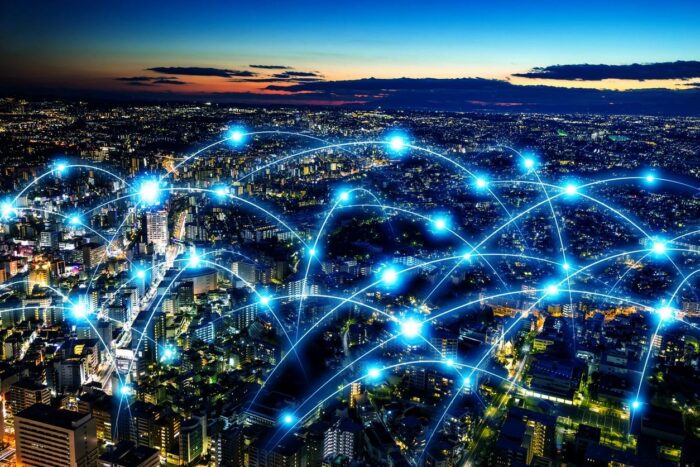
If you have a wireless local area network at home, then chances are that it is password-protected and private. A private network is relatively secure from cyberattacks and online threats in contrast to a public network, which is open to all. This is why conscious consumers prefer to set up a private local area network at home and subscribe to super-fast and reliable services like Cox WiFi for creating a private Wi-Fi environment. Sounds safe, right? It is until a guest arrives into the equation.
Suppose your favorite cousin comes to stay at your home for the holidays, and he brings along his data-hungry devices, which have been surfing the public Wi-Fi for too long and carry innumerable shards of malware, unbeknownst to your cousin and well, you. Since no one likes to stay offline for more than a few hours, he asks you for your Wi-Fi password. Being a good host, you hand in your private network credentials, not anticipating the number of attacks that might be made on your wireless local area network in a matter of minutes, which is exactly what happens. How could you have prevented it? By setting up guest Wi-Fi. What is guest Wi-Fi and do you need to install it in your home? Find quick and easy answers to these questions below.
What is Guest Wi-Fi & Why Setting it Up is a Good Idea?
If one bad apple can spoil the whole bunch, then putting the rotten piece into another basket should probably save the rest of your apples from being contaminated, right? That’s exactly the rationale behind the inception of guest Wi-Fi. A guest Wi-Fi is another access point on your router, which is not a part of the private network consisting of your interconnected devices and is an altogether separate gateway to the World Wide Web for your guest devices to log into and access the internet. By setting up guest Wi-Fi, you can keep your cluster of devices safe from the entry of a foreign one, without having to share your private network credentials. This way you significantly reduce the chances of having your private local area network compromised by a virus, malware, or spyware.
Look at it this way: If you don’t set up a guest Wi-Fi and give your private network away, you actually invite cybercriminals to hack not only into your networking hardware but also gain passage to your devices, such as laptops, smartphones, and PCs, which are connected over the same Wi-Fi. Worse comes to worst, you could have your confidential data held for ransom by a hacker who snuck into your system through a guest device. Therefore, setting up guest Wi-Fi is a smart move to protect yourself and your loved ones from cybercrime.
How can you Set Up a Guest Wi-Fi Access Point?
It is easy to set up guest Wi-Fi on your home network. Follow these steps to create a separate Wi-Fi access point for your visitors:
- Connect your router to your PC via an Ethernet cable. Close all the unnecessary programs and turn off the Wi-Fi on the rest of the devices for more accurate results.
- Open the web browser on your computer and type your router’s IP address in the search bar. Hit enter.
- A Sign In window will pop up. Enter your Username and Password.
- Once you’re in the router’s administrative settings, click on the Wireless option available on the menu to your left.
- Scroll down to the Guest Wi-Fi option and enable it by checking the box. Most manufacturers disable it by default.
- Then, set the SSID or the Service Set Identifier (Guest Wi-Fi’s name) as per your liking. Some routers may automatically define it for you.
- Next, see if you want to keep your SSID Broadcast option on or off. If you have a lot of guests coming over, then enable it. Otherwise, keep it disabled to prevent hackers from sniffing it out.
- Scroll further down to the Security Select SSID of your guest network from a drop-down menu, specify the Network Authentication, which should ideally be WPA2, and create a WPA/WPAI Passphrase, which is the password for your guest Wi-Fi.
- Save your settings and you’re done!
Wrapping Up
Internet security is something you should not take lightly. So, make sure, before a visitor comes along, you have created a guest Wi-Fi for them, which is separate from your local area network and safe in its way.







